MERL Tech 101: Google forms
by Daniel Ramirez-Raftree, MERL Tech volunteer
In his MERL Tech DC session on Google Forms, Samhir Vesdev from IREX led a hands-on workshop on Google Forms and laid out some of the software’s capabilities and limitations. Much of the session focused on Google Forms’ central concepts and the practicality of building a form.
At its most fundamental level, a form is made up of several sections, and each section is designed to contain a question or prompt. The centerpiece of a section is the question cell, which is, as one would imagine, the cell dedicated to the question. Next to the question cell there is a drop down menu that allows one to select the format of the question, which ranges from multiple-choice to short answer.
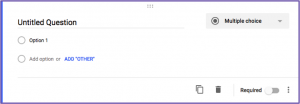
At the bottom right hand corner of the section you will find three dots arranged vertically. When you click this toggle, a drop-down menu will appear. The options in this menu vary depending on the format of the question. One common option is to include a few lines of description, which is useful in case the question needs further elaboration or instruction. Another is the data validation option, which restricts the kinds of text that a respondent can input. This is useful in the case that, for example, the question is in a short answer format but the form administrators need the responses to be limited numerals for the sake of analysis.
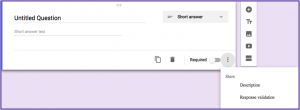
The session also covered functions available in the “response” tab, which sits at the top of the page. Here one can find a toggle labeled “accepting responses” that can be turned off or on depending on the needs for the form.
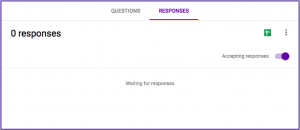
Additionally, in the top right corner this tab, there are three dots arranged vertically, and this is the options menu for this tab. Here you will find options such as enabling email notifications for each new response, which can be used in case you want to be alerted when someone responds to the form. Also in this drop down, you can click “select response destination” to link the Google Form with Google Sheets, which simplifies later analysis. The green sheets icon next to the options drop-down will take you to the sheet that contains the collected data.
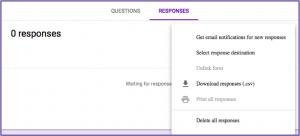
Other capabilities in Google Forms include the option for changing the color scheme, which you can access by clicking the palette icon at the top of the screen. Also, by clicking the settings button at the top of the screen you can limit the response amount to restrict people’s ability to skew the data by submitting multiple responses, or you can enable response editing after submission to allow respondents to go in and correct their response after submitting it.
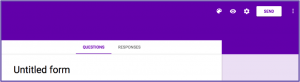
Branching is another important tool in Google Forms. It can be used in the case that you want a particular response to a question (say, a multiple choice question) to lead the respondent to another related question only if they respond in a certain way.
For example, if in one section you ask “did you like the workshop?” with the answer options being “yes” and “no,” and if you want to know what they didn’t like about the workshop only if they answer “no,” you can design the sheet to take the respondent to a section with the question “what didn’t you like about the workshop?” only in the case that they answer “no,” and then you can design the sheet to bring the respondent back to the main workflow after they’ve answered this additional question.
To do this, create at least two new sections (by clicking “add section” in the small menu to the right of the sections), one for each path that a person’s response will lead them down. Then, in the options menu on the lower right hand side select “go to section based on answer” and using the menu that appears, set the path that you desire.
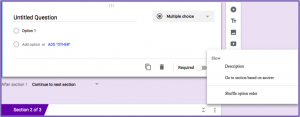
These are just some of the tools that Google Forms offers, but with just these it is possible to build an effective form to collect the data you need. Samhir ended with a word of caution that Google has been known to shut down popular apps, so you should be wary about building an organization strategy around Google Forms.
You might also like
-
What’s happening with GenAI Ethics and Governance?
-
Join the AI and African Evaluation Working Group Meet ‘n’ Mix Session on May 7!
-
Hands on with GenAI: predictions and observations from The MERL Tech Initiative and Oxford Policy Management’s ICT4D Training Day
-
When Might We Use AI for Evaluation Purposes? A discussion with New Directions for Evaluation (NDE) authors